So you’ve got this shiny 4K TV and you want everything to look crisp and smooth. But wait—can your HDMI cable actually keep up? Turns out, not every HDMI cable out there is cut out for the 4K job. And if you’re like me standing in an electronics aisle with my kids tugging at my sleeves, you probably don’t want to waste cash on something that just won’t deliver.
Instead of taking a shot in the dark, I’ll show you a few quick ways to figure out if your HDMI cable is up for 4K. You don’t need special gadgets or a tech degree—just your eyes, maybe the original box, and a couple of minutes with your TV. Let’s clear up which shelves can stay full and which cables are 4K ready, so your next movie night actually looks as good as everyone brags about.
- Why 4K HDMI Cables Matter
- Reading the Packaging and Labels
- Clues from the Cable Itself
- Testing with Your Devices
- Extra Tips for Hassle-Free 4K
Why 4K HDMI Cables Matter
If you’re spending good money on a 4K TV, you want it to show off those extra pixels. But here’s the catch: not all HDMI cables are made equal, and some just aren’t built to handle the amount of data a HDMI 4K signal throws at them. Since 4K has four times the resolution of plain old 1080p, it needs a lot more bandwidth. Older or lower-spec cables might choke, and then you’re stuck with fuzzy images, annoying flickers, or your TV just flat-out refusing to show anything.
Here’s what really changes with 4K: the cable needs to support at least HDMI 2.0, which can carry 4K video at 60 frames per second. HDMI 1.4 can sometimes do 4K but usually only at 24 or 30 frames per second. If you’re watching sports or gaming, anything under 60 frames gets choppy fast—and that drives my kids nuts when we’re watching animated stuff or they’re playing Mario Kart.
Also, streaming services like Netflix and Disney+ now deliver tons of content in 4K HDR. Without the right cable, that “HDR” buzz just ends up as regular color and brightness. So you get less pop for your dollar.
The bottom line? If your cable can’t keep up, your 4K TV is pretty much acting like a regular HD one. Upgrading the cable is one of the simplest, cheapest fixes—and it can make a big visual difference.
Reading the Packaging and Labels
If you still have the box your cable came in, this is the fastest way to spot if it can handle 4K. Most packaging these days will clearly shout about 4K support somewhere on the front. Look for labels that say things like “4K Ultra HD,” “UHD,” “High Speed,” or even “18Gbps” (that’s the speed needed for smooth 4K video at 60Hz). Sometimes it's buried in small print or on a sticker on the back, so check all sides.
Here’s what you should keep an eye out for when scanning the packaging:
- HDMI 4K or “4K Ultra HD”: This is the obvious one. No 4K mention, no 4K support. Don’t bother guessing.
- HDMI Version: Look for HDMI 2.0, HDMI 2.0a, or HDMI 2.1. HDMI 1.4 can technically do 4K, but only at 24 or 30Hz—not what you want for gaming or action movies. HDMI 2.0 and above handle 4K at 60Hz, and HDMI 2.1 steps it up for features like 8K or super high refresh rates.
- Speed Rating: "High Speed HDMI Cable," "Premium High Speed," or "Ultra High Speed" means it’s built for at least 4K. If it says "Standard," it’s not going to cut it.
- Data Speed: 18Gbps or higher is the magic number for full 4K content at 60Hz. HDMI 2.1 goes up to 48Gbps for future-proofing.
Some brands toss in logos or icons to make things obvious, but don’t get tricked by random “4K” stickers on unknown brands you’ve never heard of—they can be meaningless. When in doubt, Google the brand and check what real users say.
No box or tossed the packaging months ago? No stress—the next section covers what to do if you only have the cable itself.

Clues from the Cable Itself
Alright, here’s where you grab the HDMI cable and check it up close—no need for packaging or guessing. Most HDMI 4K cables have some kind of marking printed along the cord. Look for words like “High Speed,” “Premium High Speed,” or “Ultra High Speed” right on the cable itself. Anything labeled just “Standard” typically won’t cut it for 4K at proper frame rates.
If you spot "Ultra High Speed," you’re golden. That tag means it's built for bandwidth up to 48Gbps, easily handling 4K and even 8K on the latest TVs and gaming consoles. Cables marked only "High Speed" still do 4K at 60Hz, which is enough for most streaming and gaming, but won’t cover all the whiz-bang features of next-gen stuff.
Here’s a simple breakdown to keep it straight:
| Label on Cable | Supports 4K? | Notes |
|---|---|---|
| Standard HDMI | No | Up to 1080i/720p, too slow for 4K |
| High Speed HDMI | Yes | 4K at 30Hz/60Hz, usually fine for most TVs |
| Premium High Speed | Yes | Full 4K, some HDR support |
| Ultra High Speed | Yes | 4K at high refresh rates + 8K, all new gaming features |
Another honest clue: thickness. Premium and ultra cables are often a bit thicker and sturdier, thanks to better shielding inside for the higher data speeds. But this isn’t foolproof, because some companies make thin high-performance cables too, especially for short lengths.
If your cable is missing any label, things get trickier. Sometimes, there’s a small sticker or molded text near the plug. If all else fails and the cable looks and feels thin or cheap, and there’s no writing, it’s best to test it out or skip using it for your 4K TV. After all, the cable might have been made before 4K was even a thing.
So, if you need to know now, check the cord for labels first, compare thickness second, and take mystery cables to your devices for a real-world test—that's coming up next.
Testing with Your Devices
Got the cable? Cool. The most straightforward way to find out if it can do 4K is to use your TV and something that actually outputs 4K—like a 4K streaming stick, game console, or a Blu-ray player. Skip guessing and let your devices do the talking.
Start by hooking up your HDMI 4K cable to both your TV and your 4K device. Make sure you’re connected to an HDMI port on your TV that is labeled "4K" or "HDMI 2.0/2.1" if possible. Here’s what to do next:
- Turn on the TV and the 4K device.
- Head into the TV’s settings menu (usually found under “Picture” or “Input Settings”).
- Look for an option showing the input resolution. It should say “3840 x 2160” or "UHD/4K." If you see HD (1920 x 1080 or lower), your cable or port might not be up for 4K.
- If your device lets you, play something you know is 4K. YouTube has a 4K section, Netflix and Disney+ label 4K streams too.
- Watch for glitches: flickering screens, blackout moments, funky colors, or the dreaded “no signal” error all mean your cable might be struggling.
Just so you know, even "high-speed" HDMI cables made since 2015 are supposed to handle 4K at 60Hz, but some older or off-brand cables will buckle if you push them with HDR or high frame rates.
Here’s a handy chart for what HDMI versions can handle:
| HDMI Version | Max Resolution | Supports HDR? |
|---|---|---|
| 1.4 | 4K at 30Hz | No |
| 2.0 | 4K at 60Hz | Yes |
| 2.1 | 8K at 60Hz or 4K at 120Hz | Yes |
If your cable pulls off 4K at 60Hz with no hiccups, it’s safe to say you’re ready for blockbuster movie nights or gaming marathons, no extra shopping trips needed. Not seeing 4K? Try another port or cable—sometimes it’s the port that’s too old, not the cable. Run these checks before blaming the TV or the streamer. Don’t just believe the stickers, let your own TV show you what it can really do.
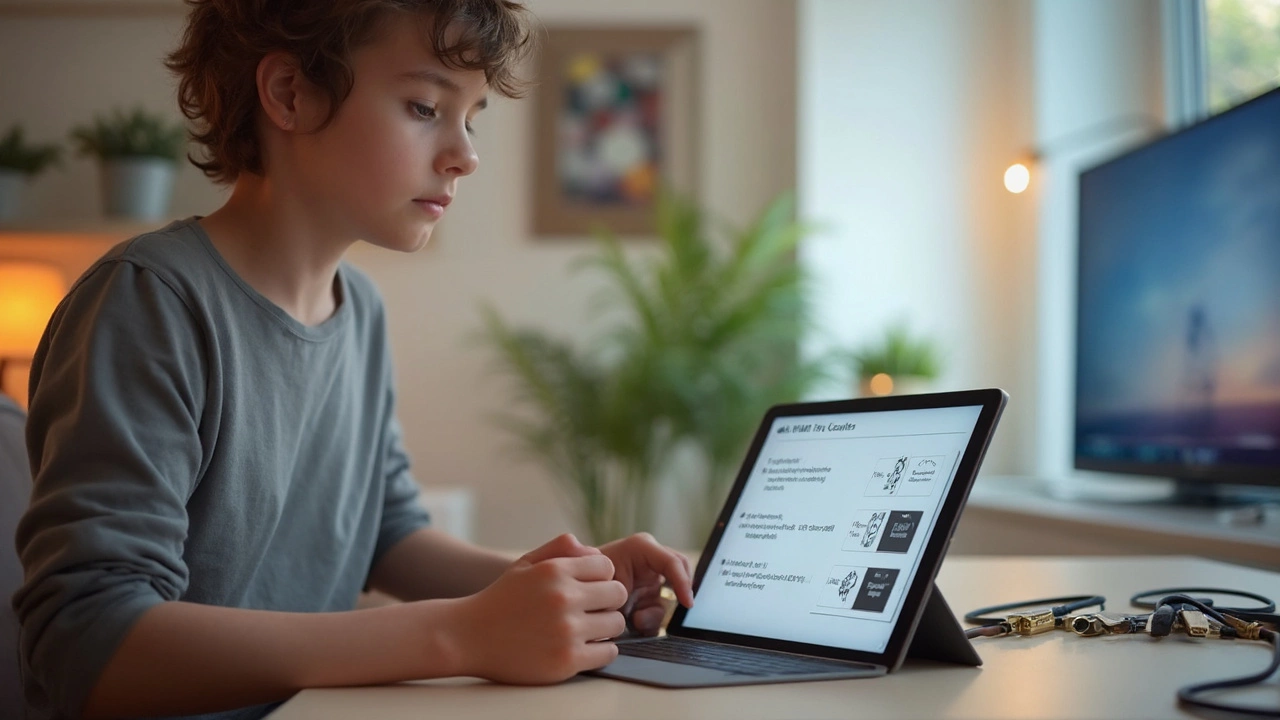
Extra Tips for Hassle-Free 4K
Getting 4K to actually work without hiccups takes more than just plugging in any old HDMI cable. There are some small things you can do right from the start to make sure you never have to mess around with blurry screens, weird colors, or sudden blackouts.
First off, not all HDMI ports on your TV or soundbar support 4K at their best. Check your TV’s manual or even the little labels near the ports. Some brands call them “HDMI 2.0” or “HDMI 2.1,” and those are the gold standard for smooth 4K. Use those ports if you can.
Next, don’t try to go cheap on super-long cables. If your game console or set-top box is far from the TV, keep the cable under 15 feet (about 5 meters) for the best picture. Longer runs can lead to signal drops, which is about as fun as streaming a movie that buffers every five seconds.
Here’s a quick checklist to avoid 4K headaches:
- Look for cables labeled “High-Speed HDMI” (these are often 4K ready), but “Premium High-Speed” or “Ultra High-Speed” is even better for new TVs and gaming.
- Enable HDMI-CEC and turn on 4K mode in your TV’s settings. Sometimes, 4K isn’t the default.
- Update your devices’ firmware. TV makers drop new updates that improve 4K playback all the time.
- Keep an eye out for artifacts like flickering or colors that look off. This usually means the cable can’t handle 4K, even if it's supposed to.
- Try swapping cables if your setup looks fuzzy or stutters. It’s way more common than you might think.
For anyone who likes quick facts, here’s a table comparing the basic types of HDMI cables and what they can handle:
| Type of HDMI Cable | Max Resolution | Recommended For |
|---|---|---|
| Standard HDMI | 1080p | Older HDTVs |
| High-Speed HDMI | 4K @ 30Hz | Streaming, basic 4K TVs |
| Premium High-Speed HDMI | 4K @ 60Hz | Current 4K TVs, gaming |
| Ultra High-Speed HDMI | 8K @ 60Hz, 4K @ 120Hz | High-end gaming, future-proof setups |
The bottom line—don't assume every cable works for every TV, even if it’s labeled “HDMI.” When it comes to getting the best out of your HDMI 4K setup, the right cable and a couple settings tweaks make all the difference. And don’t forget, sometimes just swapping to a different HDMI input fixes weird issues instantly. If you’ve ever spent half an hour digging through confusing TV settings while your kids groan in the background, you know every little shortcut helps.

