Ever feel a bit weird when talking near your smart speaker? You’re not alone. Loads of people have that nagging thought: Is my device listening to everything I say?
This isn’t just paranoia. Smart home gadgets—from Amazon Echo to Google Nest—are built to listen for certain “wake” words, like “Hey Alexa” or “OK Google.” But does that mean they’re always listening in, even before you say those trigger words?
Here’s the short answer: These devices use microphones that are always on, waiting for those magic words. Until then, recording supposedly doesn’t start. But because your commands get sent over the internet, there’s always some level of risk. Even big companies have admitted their devices sometimes pick up stuff by accident.
Knowing how these devices work makes it a lot easier to manage your privacy. The more you know, the safer you can be—and the less you’ll have to wonder what your speaker might have overheard.
- How Smart Home Devices Listen
- What Happens to Your Voice Data
- Real-Life Examples of Accidental Listening
- Privacy Settings and Controls
- How to Check If Your Device Is Listening
- Tips to Protect Your Privacy
How Smart Home Devices Listen
Here’s how it really works: smart home devices sit quietly in your living room, bedroom, or kitchen, waiting for their cue. Whether it’s “Alexa,” “Hey Google,” or “Hey Siri,” they’re tuned to pick up a specific wake word. Until then, everything your device hears stays on the device, supposedly not getting saved or sent away. As soon as it hears the trigger, though, your request gets recorded and sent to the cloud for processing.
All of this happens thanks to the microphones built into each device. These aren’t your regular phone mics—they’re usually far-field microphones that can pick up voices from across a room, even above TV noise or chatter. Amazon Echo, for example, uses seven microphones to make sure it doesn’t miss you, even if you’re clear across the kitchen.
Most leading devices run on similar basics:
- Smart home devices keep their microphones on at all times, listening for wake words in short loops of saved audio (just a few seconds at a time).
- Audio before the trigger word gets tossed and not sent to the cloud.
- After it hears the wake word, the device records your question or command and shoots it over the internet for a server to process.
Here’s a quick comparison of voice assistants and how many mics they use:
| Device | Microphones | Wake Word(s) |
|---|---|---|
| Amazon Echo Dot (4th Gen) | 4 | Alexa, Echo |
| Google Nest Mini | 3 | Hey Google, OK Google |
| Apple HomePod Mini | 4 | Hey Siri |
The tech behind this setup is pretty good at filtering out background noise and even picking up your voice when you’re not standing right next to the device. But the science isn’t perfect—sometimes it thinks the wake word was said when it actually wasn’t, and that’s when accidental recordings can happen. We’ll get into those quirks a bit later.
What Happens to Your Voice Data
So, you say, “Alexa, turn off the kitchen lights,” or “Hey Google, what’s the weather?”—but what actually happens to your voice right after you say it?
Here’s how it goes: Your device is always waiting for its wake word. After it recognizes that keyword, it records and sends that audio clip to the cloud. That’s where the real work happens. These companies' servers process your request, figure out what you mean, and send the answer back to your device.
Companies like Amazon, Google, and Apple say they use your voice data to make their services better. Sometimes, real people even listen to a small sample of voice recordings to help the AI get better at understanding different accents or fix bugs. Back in 2019, Amazon said only about 1% of Alexa requests were reviewed by humans. Apple and Google also had review programs—but after privacy concerns blew up, they made it easier for you to opt out.
Here’s a quick look at what the big players do with your voice data:
| Company | Stores Voice Recordings? | Human Review? | Privacy Options |
|---|---|---|---|
| Amazon Alexa | Yes, by default | Yes, limited (can opt out) | Delete, review, or set auto-delete |
| Google Assistant | Yes, if Web & App Activity is on | Yes, limited (can opt out) | Delete anytime, auto-delete, pause saving |
| Apple Siri | No, unless you opt in | Yes, if you opt in | Opt in/out easily, delete requests |
Your recordings can stick around for a while unless you go in and delete them—or set them to auto-delete (most devices now give you that choice). That’s why it’s smart to check your privacy settings every so often and wipe anything you don’t want hanging around.
If you’re worried, here’s what you can do:
- Hop into your device’s app and check what’s actually being saved.
- Turn off voice recording storage or use the auto-delete features if your assistant offers them.
- Review and delete old voice clips, especially if you’ve said stuff you didn’t want recorded.
The bottom line: Your smart home devices send your voice commands to company servers and often store the audio, at least for a while. You’ve got some control once you know where to look.
Real-Life Examples of Accidental Listening
This isn’t just tech gossip—there have been some famous slip-ups where smart home devices recorded way more than users expected. Let’s run through some well-documented cases that really woke people up to the privacy risks.
Back in 2018, a family in Portland, Oregon, made headlines after their Amazon Echo recorded a private conversation without asking and sent it to a random contact. Amazon later explained that the device misunderstood part of their chat as the wake word “Alexa,” picked up the talk as a command, and then decided to share it. None of these steps were on purpose, but it happened anyway.
Another time, in 2019, Bloomberg revealed that Amazon hires teams of real people to review Alexa voice clips to help the AI get better. Most of the time, these clips were intentionally sent, but sometimes they included accidental recordings—like arguments, or even sensitive details you’d never want shared. Google admitted similar things with its Assistant, and Apple with Siri. In some cases, contractors reported hearing things like medical information or even names and addresses.
Check out some numbers:
| Year | Company | Incident Details |
|---|---|---|
| 2018 | Amazon | Alexa recorded private talk, sent to contact |
| 2019 | Contractors heard sensitive clips via Google Assistant | |
| 2019 | Apple | Siri recordings reviewed with personal info included |
Here’s what usually goes wrong:
- The device mistakes other words or sounds for its wake word (for example, “Alex” or “okay, cool” triggers the mic).
- After waking up, the device stays in "listening" mode too long, capturing extra stuff instead of the intended question.
- Voice clips get stored or sent to human teams for "quality control." Accidents happen even if the intent is to improve accuracy.
So, yeah, the risk is real—even if it’s not super common for everyone. Knowing these real-life examples makes it clear why it’s smart to check your device settings and be careful what you say around your speakers.
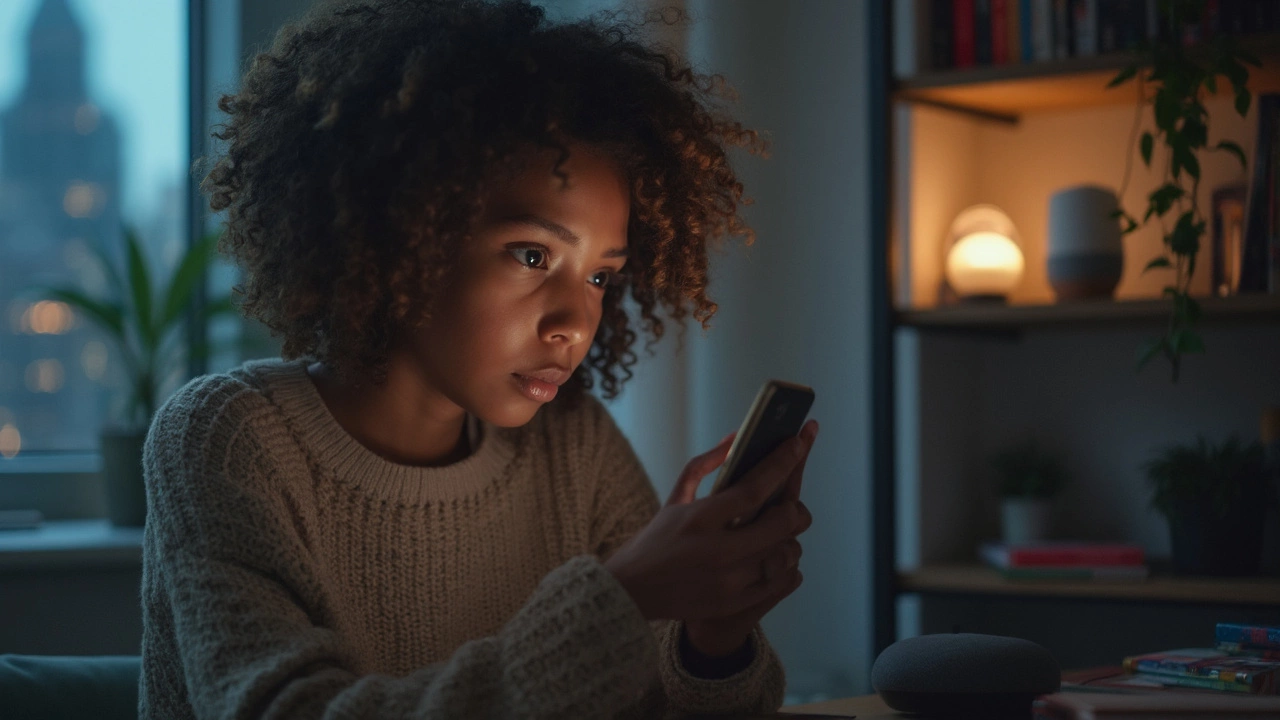
Privacy Settings and Controls
Not comfortable with smart home devices listening in? You’ve got options—if you know where to look. Each brand gives you some control over what your devices hear and what they keep. That said, most people never touch these settings, so their gadgets record and store way more than they expect.
Let’s talk specifics. Amazon Echo devices let you review and delete what Alexa hears in the Alexa app. You can even set it to auto-delete recordings after three months or turn off voice recording altogether, but the device won’t be as “smart” if you do. With Google Home products, head into the Google Account Activity controls online. There, you can listen to old recordings, clear them, or pause voice recording completely.
Some smart speakers even have a physical mic off button. Hit that, and the microphones are cut off—they won’t pick up a thing until you turn them back on. The button usually glows red, so you know when your device is really not listening.
- Check your device manufacturer’s privacy dashboard or mobile app for controls.
- Set your device to erase old recordings automatically—most brands let you choose a timeframe.
- Take advantage of guest modes, which stop some devices from saving voice data when friends or family are using them.
- If you want the highest level of privacy, unplug the device or mute the mic when you’re not using it.
The bottom line? Don’t trust default settings. Companies want to collect your audio data—review your privacy controls, change them to fit what you’re comfortable with, and always remember, a smart home device is only as private as you make it.
How to Check If Your Device Is Listening
If you want to know if your smart home device’s mic is picking up more than it should, there are a few ways to check. Most voice assistants—like Amazon Echo, Google Home, and Apple HomePod—let you peek at what they’ve heard and recorded. These steps are usually baked into their phone apps or web interfaces.
- Amazon Echo (Alexa): Open the Alexa app, hit "More," tap "Settings," then "Alexa Privacy." Go to "Review Voice History." You’ll see a list of everything Alexa claims to have picked up—sometimes you’ll find accidental recordings in there.
- Google Home: Open the Google Home app, tap your profile at the top, go to "My Activity." Scroll through to see voice events. You can delete anything you don’t like from there.
- Apple HomePod (Siri): Go to iPhone settings, scroll to "Siri & Search," and then "Siri & Dictation History." Here you can review and erase Siri history.
Sometimes, devices light up or display a visible signal when recording or processing a command. For example, the Echo’s blue ring or a Google Nest's colorful lights will spin while listening and sending data. If you see these lights go off without you saying the wake word, it’s a red flag to check your activity history.
People often ask if there’s hard proof these devices have recorded conversations by accident. In a 2019 CNET investigation, Amazon admitted that staff sometimes listen to Alexa voice clips to “improve services,” and privacy reports have shown real cases where devices saved snippets triggered by misunderstood sounds—like someone saying "Alex" instead of "Alexa." That’s why it doesn’t hurt to check your recordings regularly.
| Device | Quickest Way to Review Recordings | Delete Option? |
|---|---|---|
| Amazon Echo | Alexa app → Settings → Alexa Privacy | Yes |
| Google Home | Google Home app → My Activity | Yes |
| Apple HomePod | iPhone Settings → Siri & Dictation History | Yes |
One last tip: To get peace of mind, most devices let you mute the mic. For Amazon Echo, just hit the mic button. For Google Nest, use the physical switch at the back. When the mic is off, you’ll see a red light or other clear indicator. No fancy hacking needed—just a simple physical button can shut the whole thing up, literally.
The more you check in on your smart home devices, the more control you have over your own privacy. You don’t have to just trust that everything you say is ignored—peek under the hood and see for yourself.
Tips to Protect Your Privacy
If you want fewer surprises, take charge of your smart home devices. There are simple moves you can make, and they really do help. Let's break them down:
- Mute Your Mic: Most smart speakers come with a button that shuts off the mic entirely. When it’s on mute, your device can’t hear—or record—a thing. Flip the button any time you have sensitive convos, or just want some peace of mind.
- Check Voice History: Both Alexa and Google Assistant let you review your voice history. Hop into your device’s app, look up "Voice History,” and delete anything you don’t want stored. Some even let you auto-delete after a certain period, like three months.
- Limit Device Placement: Don’t put smart speakers in places you talk about private stuff—like your bedroom or home office. Parks, kitchens, and living rooms are a bit less risky.
- Adjust Privacy Settings: Dive into your app’s privacy menu. Amazon, Google, and Apple give you options to manage what gets recorded, stored, or sent to the cloud. Turn off anything you don’t need.
- Disable Personalization: If you don’t want your data being used to "improve your experience," turn off personalization. This limits how much the device learns about your habits and conversations.
- Update Regularly: Always keep your devices updated. Security updates patch known holes hackers might use to get at your info.
Curious about what settings people actually use? Here’s a look at recent data from a 2024 Statista survey:
| Privacy Action | % of US Users |
|---|---|
| Turned off mic/muted device | 38% |
| Reviewed/deleted voice history | 23% |
| Changed default privacy settings | 17% |
| Disabled personalization | 13% |
| Never changed settings | 41% |
That last stat says a lot—most people don’t even think about changing their settings! Spend a few minutes now, and you’ll feel a whole lot better about what’s happening in your living room.

